How many times have you received this error message: “Cannot Take Photo. There is not enough available storage to take a photo”? I don’t know about you, but I feel pretty embarrassed when this happens.
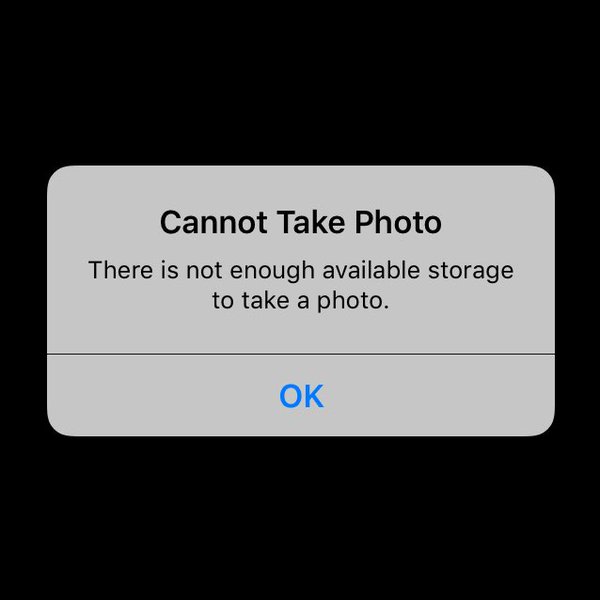
Like, ok phone, you’re saying I can’t just take unlimited pictures, never edit them for content, and expect there to always be space available? When I see this message, it might as well say, “Hey, wake up! You have to do something with these photos or lose them!”
So how do you handle freeing up storage on your phone to make more room for pictures? Do you just scroll all the way back to the beginning of your photo folder assuming that if it’s a year or more old, you won’t be looking at it again? Do you hurriedly delete images that you may not have wanted to so you could capture the current moment?
Or do you just delete random photos, assuming that ALL of your photos have been backed up to “the cloud?” Maybe you do what I used to, which is to delete some apps, thinking those would free up more storage space than they actually do. (Most apps take up not much space at all, in comparison to one photo from your photo library)
Maybe you make an effort at quickly deleting images that you should have deleted already, when you had more time to look at them and decide whether you really needed 20 nearly identical pictures of your cat glaring at you. But by then you’ve probably missed whatever you wanted to photograph!
There’s a simpler solution, but it requires you to act now, before you are so rudely informed that you Cannot Take Photo.
Go get your camera’s charger cord, unplug the cord from the brick (the part that goes into the wall), and plug the USB end into your computer. Plug in your phone like normal, and your computer will read your phone just like another hard drive. If your phone and operating system are newer, you may even have a wizard pop up to help you move photos from your phone to your computer.
And that’s it. It’s a simple fix. Move the photos from your phone to your computer.
Now you can delete all of the images from your phone. Do this regularly and you’re not only creating a really good habit for engaging with your photos, but you’re also ensuring that you’ll never see that dreaded message again!
(Shortly after writing this post, I demonstrated the steps on FB live, you can watch the video below if you like.)

Recent Comments